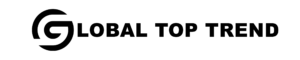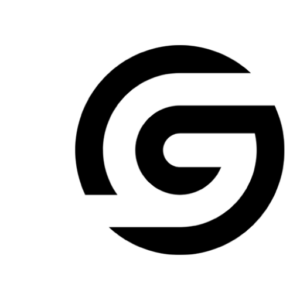The perfect situation is having a smooth streaming experience on all your devices, like your TV. You should be able to log into Netflix, select your profile, and begin watching your favorite shows or movies without any interruptions or error messages.
What’s the Ideal Scenario Without the Netflix Not Working on TV but Works on Phone Issue?
In an ideal situation, Netflix would operate flawlessly on your TV, just like it does on your phone. Your login details would be accepted without any problems, and you would be able to browse the app, choose content, and stream without encountering any issues.
Case Study: When Does the “Netflix not working on TV but works on phone” Error happen?
This issue can arise under various circumstances. A typical scenario is when you try to watch your favorite Netflix show on your smart TV, but the screen remains blank, or it shows an error. You might think there’s a problem with Netflix servers, but then you find the same show playing smoothly on your phone. So, the issue isn’t with Netflix servers but with your TV or its connection.
In a different scenario, you might encounter an error message on your TV stating that your account details are incorrect when trying to log into Netflix, even though you’re sure they are accurate. However, when you use the same account details on your phone, you can access Netflix without any issues.
An instance of this was reported on a Reddit thread where a user was unable to access Netflix on their smart TV but could use it on their phone. They received an error message stating their login details were incorrect on their TV, but they were certain they were entering everything correctly.
Initial Diagnosis: Have You Tested These Measures?
Before we get into the specifics, make sure you’ve covered the basics of troubleshooting:
- Restart your TV: Simply turning off your TV and turning it back on could resolve minor glitches that might be causing the issue.
- Restart your internet router: Internet connectivity issues can often be resolved by restarting your router.
- Check if Netflix is down: It’s possible that Netflix’s servers are experiencing issues. Check Netflix’s status on a service like DownDetector.
- Test another streaming service on your TV: This can help you determine whether the problem is with Netflix or your TV’s connection to the internet.
The Significance of Rectifying “Netflix not working on TV but works on phone”
It’s important to resolve this issue because it stops you from enjoying Netflix on a bigger screen, which can greatly improve your viewing experience. Additionally, if this problem continues, it might suggest underlying issues with your TV’s internet connection or its compatibility with the Netflix app. This could potentially affect other apps and services too.
Interactive Guide: 5 Functional Strategies to Address “Netflix not working on TV but works on phone”
SOLUTION 1: Check Your Internet Connection
A stable and fast internet connection is crucial for streaming services like Netflix. Here’s how you can check it:
- Test your internet speed: Use a service like Speedtest to ensure your connection is fast enough for streaming.
- Check your Wi-Fi signal strength: Weak Wi-Fi signals can cause streaming issues.
SOLUTION 2: Update Your TV’s Firmware and the Netflix App
Outdated firmware or app versions can cause compatibility issues. Ensure both are up to date:
To address this issue, consider these steps:
1. Update your TV’s firmware: The method differs depending on your TV model.
2. Update the Netflix app: If you’re using the Netflix app on your TV, ensure it’s up-to-date.
SOLUTION 3: Reinstall the Netflix App
Sometimes, the Netflix app might have glitches that could be resolved by reinstalling it.
- Uninstall the Netflix app: The process will vary based on your TV’s brand and model.
- Reinstall the Netflix app: After uninstalling, download and install the Netflix app again
SOLUTION 4: Check Your Netflix Account
Ensure there’s nothing wrong with your Netflix account:
Here are some additional steps to try:
Confirm your subscription: Log into your Netflix account on a computer or phone to ensure your subscription is active.
Check for multiple devices: Netflix plans restrict the number of devices that can stream simultaneously. Ensure your account isn’t being used on too many devices at the same time.
SOLUTION 5: Factory Reset Your TV
As a last resort, you could factory reset your TV. This will erase all your settings and data, so make sure to back up any important information:
As a last resort, you could factory reset your TV. This will erase all your settings and data, so make sure to back up any important information:
- Perform a factory reset: The process varies based on your TV’s brand and model.